MSI Z97 Guard-Pro Review: Entry Level Z97 at $110
by Ian Cutress on August 20, 2014 6:00 AM EST- Posted in
- Motherboards
- Intel
- MSI
- Z97
MSI Z97 Guard-Pro BIOS
The MSI Z97 BIOS, as detailed in other Z97 reviews, is a nice step up from Z87. One of the major positives from our first MSI Z97 review, the MSI Z97 MPower Max, was that MSI had taken a large number of our comments about the BIOS from Z87 and Z77 reviews and actually placed most of them in. The Z97 MPower Max retails for twice the amount of the Z97 Guard-Pro, so it was interesting to find those additions have carried down from the overclocking motherboard to the cheaper end of the spectrum. One of the additions is the easier application of XMP, which now has its own button on the front page of the BIOS:
At the top left, along with the OC Genie, is an XMP button. In the past I had noted that enabling XMP on MSI motherboards, especially for users with no BIOS experience, was a minefield due to the (then) disorganized way of accessing memory settings. MSI’s solution is to move it out to this button on the top left, which simplifies things nicely.
The basic layout (as in previous generations) is a top bar featuring the Motherboard name, BIOS version, CPU installed, CPU frequency, DRAM frequency, DRAM size and CPU temperatures. The only real data missing here is voltages and fan speeds, which MSI has moved to a different part of the BIOS. To the left and the right are the main tabs which produce the list of options in the central screen.
The screen above shows the settings menu with the option selected information to the right of the screen. On this right hand side, users have two options here, ‘Help’ or ‘Info’ – the help screen is shown and the info screen gives the system voltages. I believe MSI has decided to put them here rather than on the top panel to save space but also because of the fact that voltages in the BIOS do not change until the system is restarted. I perhaps would still like the CPU voltage to be placed up the top with the other information, just for completeness and an instant reference.
We praised MSI’s FM2 BIOS on the A88XM-E35 as MSI had decided to finally put the path of the options into each page, and here we see the ‘Settings -> Advanced -> PCI Subsystem Settings’ listed above, telling us where in the BIOS we are. I am still glad this is here, because due to MSI’s layout (compared to the other three major motherboard manufacturers) it is not always obvious exactly which menu we are in. Now we can be sure.
Now onto one of the things that I am most proud of MSI for: after several generations of bemoaning the overclock menu for being a hodge-podge of options with no discernable order, it finally has order!
The layout starts with a selection between Simple and Advanced, which enables more options in the menu when Advanced is selected. This is followed by CPU settings, BCLK settings, DRAM settings, Voltage Settings and the ‘Other’ Settings. It could be construed that MSI could hide each of these options behind another menu for each (i.e. selecting ‘CPU Setting’ gives the CPU Setting options), but it all comes down to user preference. Some manufacturers have told me that users prefer long lists of options, whereas others prefer succinct menus.
One interesting feature that I did not expect from MSI is actually the top one in the OC menu. The Simple/Advanced option helps remove/add options that might add an extra element of confusion/expertise to overclocking. Switching over to the Simple option cuts out some of the more harder-to-understand options:
Here we are reduced down to the simple overclock options, such as CPU ratios, Base Clock and DRAM frequency.
With the help section on the right hand side, we get a set of words pertaining to the option selected. The next stage would be the help section to also include the min/max of the voltage range selected, as well as the granularity.
Highlighting a voltage option says almost nothing about the capabilities of the voltage, or how it might pertain to overclocking or stability. Users have to know the intricacies of each option on the fundamental level to understand what difference adjusting a voltage would make. This would perhaps be why extreme overclockers pour hours into studying specification sheets, or hours into trying settings.
Options such as DRAM timing and DRAM Training have not changed from previous generations. The last option is a shame because a lot of the DRAM Training options do not make sense unless you are a DRAM engineer:
Overclockers might often user the CPU Load Line Calibration (e.g. VDroop Control) in order to maintain voltages under heavy loading. Despite being promoted to me as a board ripe for G3258 overclocking, there is no CPU Load Line Calibration option in the BIOS. That did not stop our sample hitting 4.8 GHz however.
The next feature I want to get to grips with is the Hardware Monitor:
Back with Z87 MSI introduced their first version of the fan selection tool which showed a graph with two points of a gradient. Each of the gradient points was adjusted by sliders next to the graph but not on the graph. My main criticism of this, aside from only having two gradient points, was that the graph itself needs to be interactive. It was good having a graph, giving direct feedback to the user in real time, but the user needed to interact with the graph directly. The new Hardware Monitor is the result of suggestions like this.
Aside from the increase to four gradient points, each of the points is selectable directly on the graph. The color coordination helps the user to read off the values on the right hand side, and also when selecting to move the points the BIOS shows the valid selections. One could argue about having a negative gradient on a fan (MSI does not seem to allow it), but I like the implementation and style of the fan gradient selection. This is a big step up for MSI in bringing readability and user experience to the BIOS from previous generations.
One issue worth noting is that fan power is not directly proportional to fan RPM. Most fans have a dead-zone <20% power where the fan speed does not change, and above 20% power, more power is more fan speed. ASUS (in BIOS and software), GIGABYTE (in software) and ASRock (in software) are now getting this issue and are implementing the testing routines to do so. Getting them to then adjust the graph to show RPM vs. temperature rather than power vs. temperature is a little harder (it requires some interpolation mathematics which is really easy to do), but this needs to be the next stage in MSI’s fan control development for sure.
MSI still retains the Board Explorer feature, this time it expands into showing which headers are populated.
Another new feature to the BIOS is the Favorites menu. This echoes other manufacturers’ efforts in developing Favorites menus, however the MSI implementation was somewhat hidden from view, selectable only by clicking the heart symbol at the top of the BIOS. I would suggest that MSI move it to the Settings menu, which might make it used more.
The Settings Menu allows users to select which screen they want to start on when entering the BIOS:
It might actually be worth MSI using its in house overclockers to create their own Favorite menus, and letting them be selectable from the selection of other menus. Although with the fact that MSI has now ordered the overclocking menu such that the options have some form of order, we might not see the Favorites menu being used that often because the BIOS is now easier to follow.
MSI Z97 Guard-Pro Software
In previous generations, MSI’s software has centered on many different central software themes, the most noticeable being MSI Suite that formed a list of icons at the top of the screen for each element of the software package. Unlike other motherboard manufacturers, each of those software elements was also a separate icon on the desktop, rather than under a central unified interface. With Z97, while each element is still individual, we lose MSI Suite, Click BIOS and Control Center, putting Command Center firmly as the lynchpin in MSI’s software implementation.
Most of the individual software elements for Z97 remain unchanged from Z87; however the installation procedure is different. The driver CD uses a new interface to allow users to select what they want to install:
I noticed that if GPU drivers are not installed, the software will automatically adjust the screen resolution (if it can) to make sure the installer will fit on the screen. Other manufacturers do not do this. One of the downsides of the installer is that Norton Antivirus is automatically selected for install, and it also reappears in Live Update discussed below.
On doing the default install, the driver disk will also install a series of MSI branded wallpapers, just in case you forgot what you purchased:
As mentioned, the main element of software is the Command Center, which due to the motherboard being in the ‘standard’ channel line is black and blue.
Here is a basic interface for overclocking frequencies of the CPU and the fan controls, with options to adjust each of the fan gradient points as well as the system fans. The Fan Tune option adjusts the fan gradient points to MSI’s suggested points, however the interface is lacking a set of presets (Silent, Default, Turbo, Full Speed) so users can one click adjust all their fans in one go.
For voltage tuning, the ugly issue with Command Center raises its head again. Here is a CPU voltage adjustment option that goes from Auto to 2.1 volts, making it all too easy to select 2.1 volts! The option stares at you in the face, suggesting it is OK to put that much voltage in a CPU. I have mentioned this to MSI before – this is not on. Extreme overclockers do not need 2.1 volts, let alone regular users, and as such MSI should limit this voltage to 1.40 volts maximum. The only way MSI would open up more extreme voltage selection is if the ExtremeOC option is selected in the BIOS. That is all. Having such a large voltage on display here is a bit crazy.
MSI also has a RAMDisk as part of their software, which on our 8GB DRAM installation offered up to 6GB in size. Unfortunately you have to enable the RAMDisk before selecting the size of it (and thus requiring a double allocation), but MSI does offer some quick options (such as temp files) for implementation as well as restoration options.
MSI does offer basic text options to avoid the graphics:
The Mobile Control tool is somewhat hidden away as part of Control Center, the idea being that with an iOS/Android app, the overclocking and monitoring can be performed via a smartphone or tablet.
If MSI want overclockers to use this, I would suggest offering it as a standalone application rather than part of the Control Center package, that way users would not have to install bulky software that might affect the efficiency of their operating system installation.
Eco Center
One of MSI’s recent drives has been towards making their products more economically friendly. This means less power draw, and having the ability for users to disable ports and slots that are unused. The Z97 Guard-Pro has Eco Center as a marketed feature, although as the motherboard itself is basic there are only a few options on the interface:
Personally I like the list of information at the bottom, which at least helps identify the system.
Fast Boot
Now that Windows 8 gives options to boot into the operating system without a chance to enter the BIOS, manufacturers have developed their methods to allow BIOS entry on reboot. Fast Boot encompasses that option, along with Fast Boot options to help the overall boot time of the system to be quicker.
Live Update 6
One of MSI’s best tools in their software package, for a couple of years, has been the Live Update tool. MSI were the first motherboard manufacturer to make and deploy an auto-update tool that worked and was easy to use. Now that the other manufacturers have these tools as well, MSI do not have that unique advantage, however they seem to be taking some suggestions on board.
Users of MSI motherboards might notice that for this new Live Update 6 we can actually see some of the motherboard information, but also the size of downloads. One of my critical points of LU5 was the inability to see how big the audio drivers were before downloading in the event of a restricted bandwidth connection. MSI has now solved this issue.
While downloading, the system will also indicate a level of completion while still retaining all the size and version information.


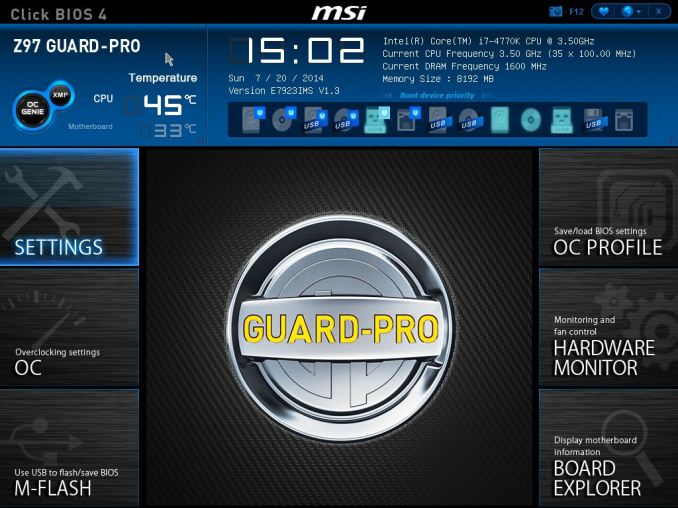
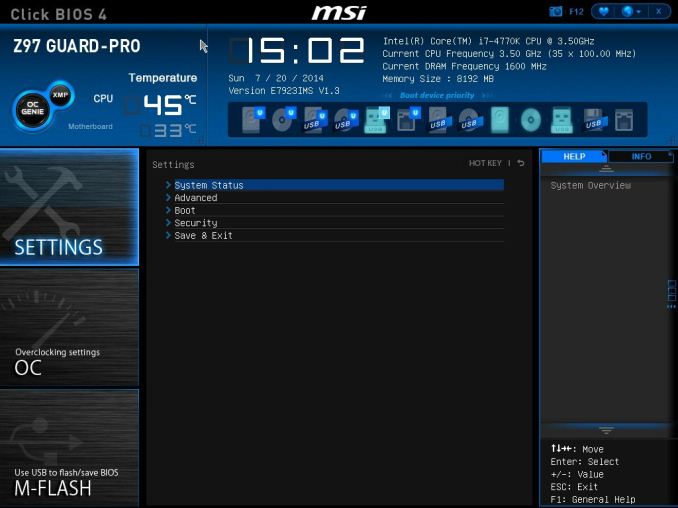
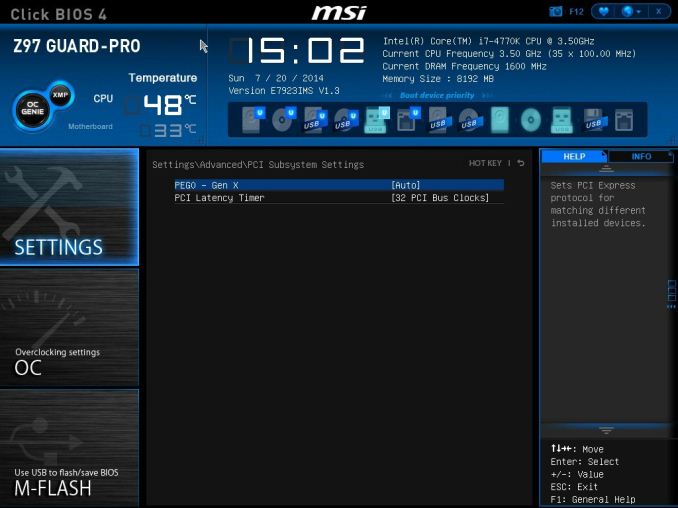
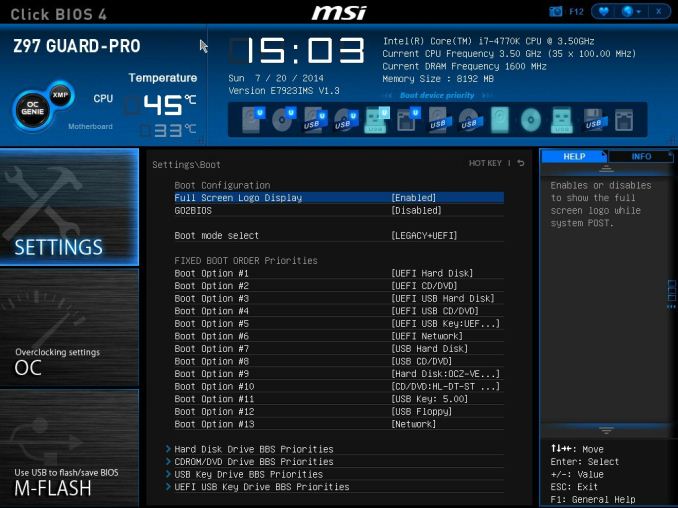
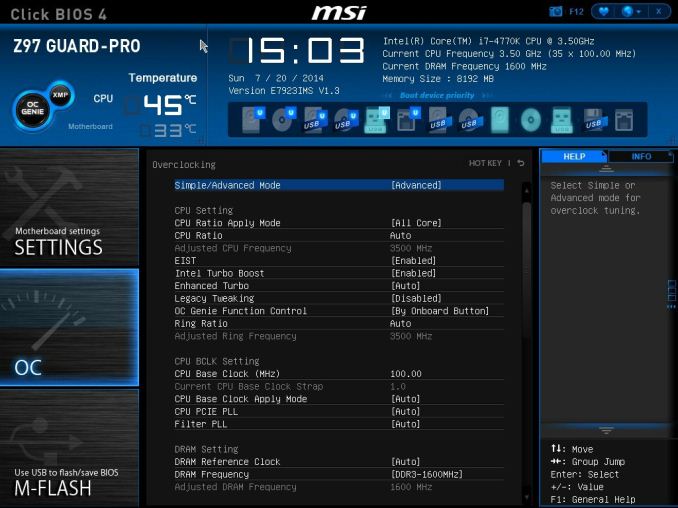
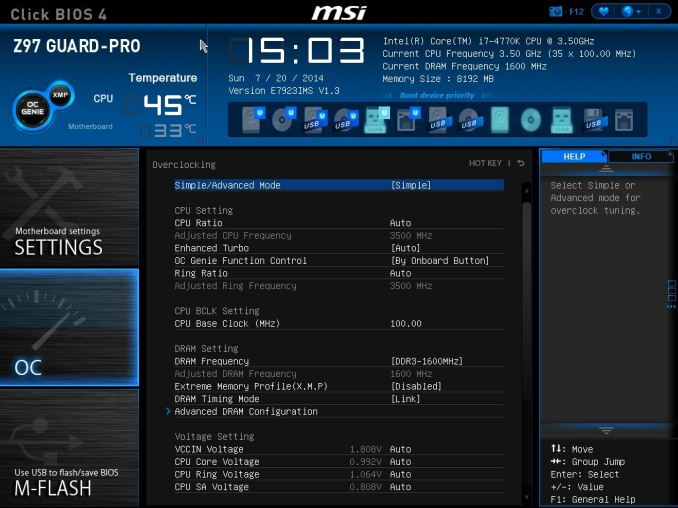
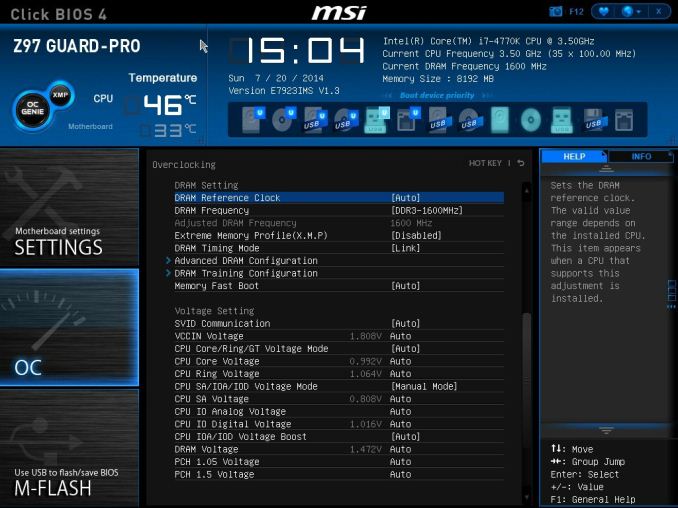
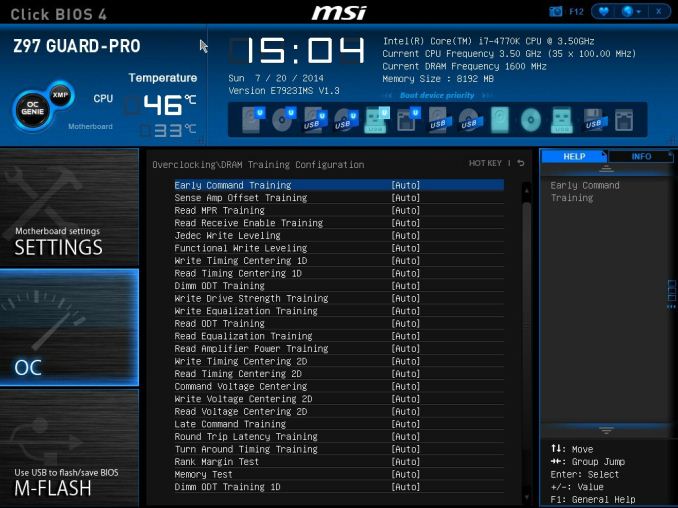
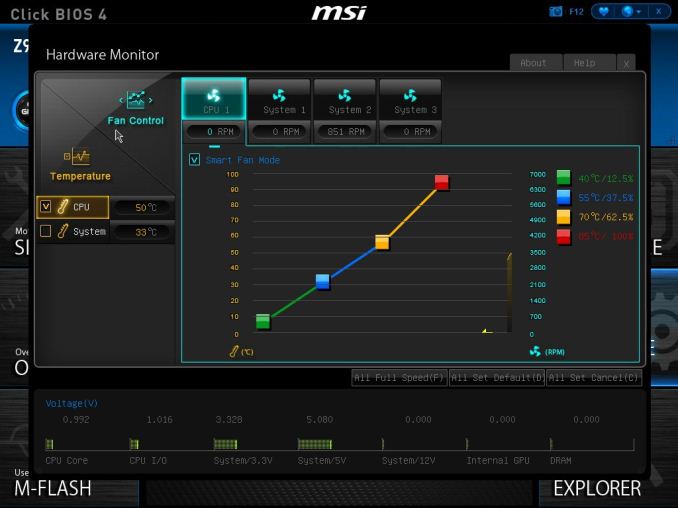
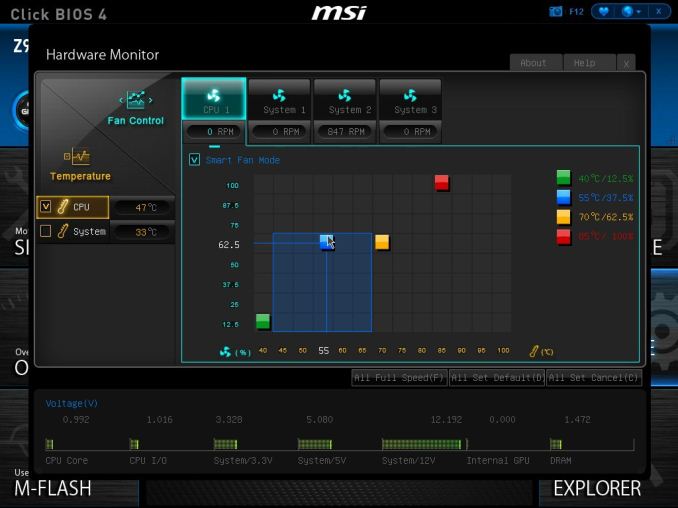
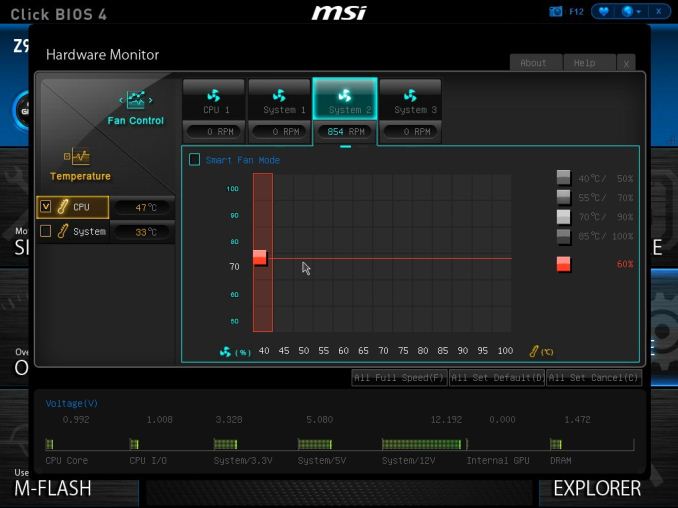
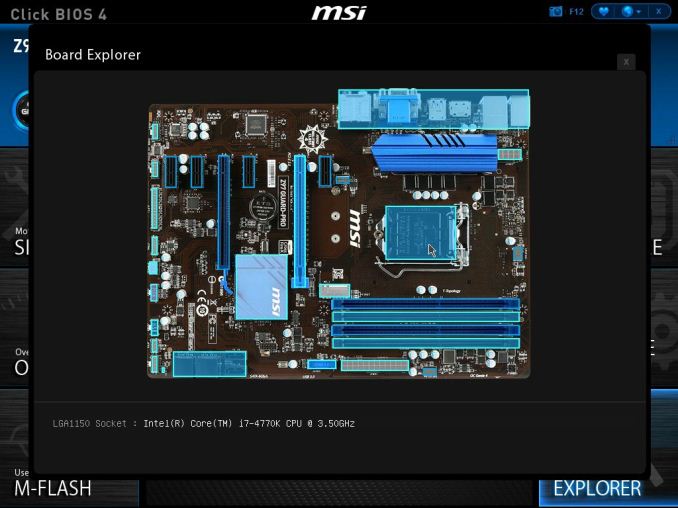
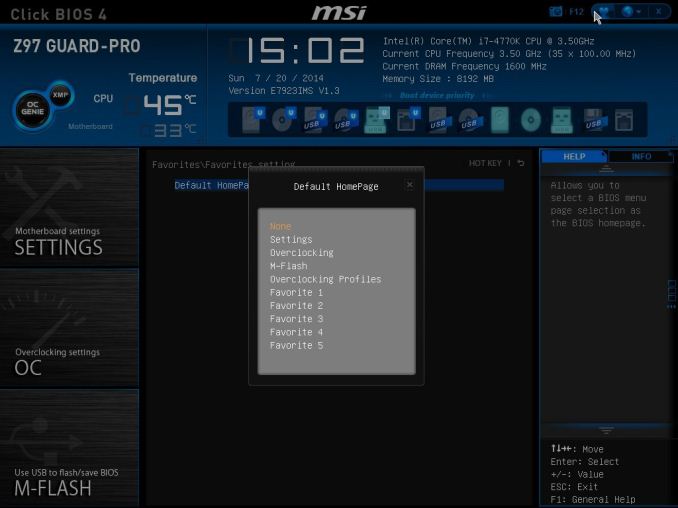






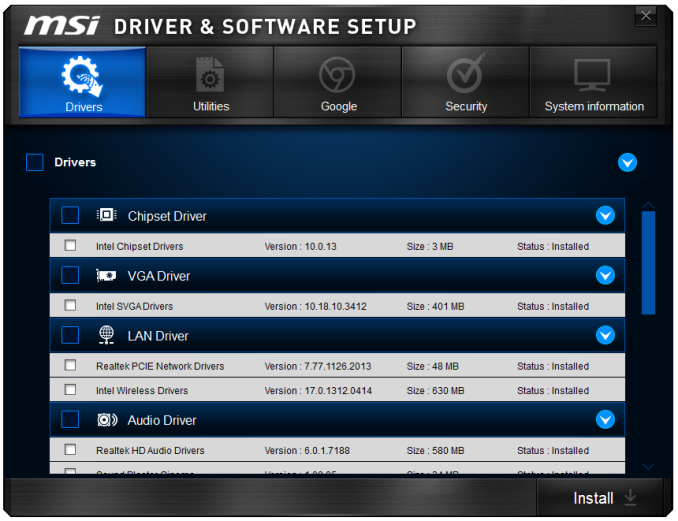

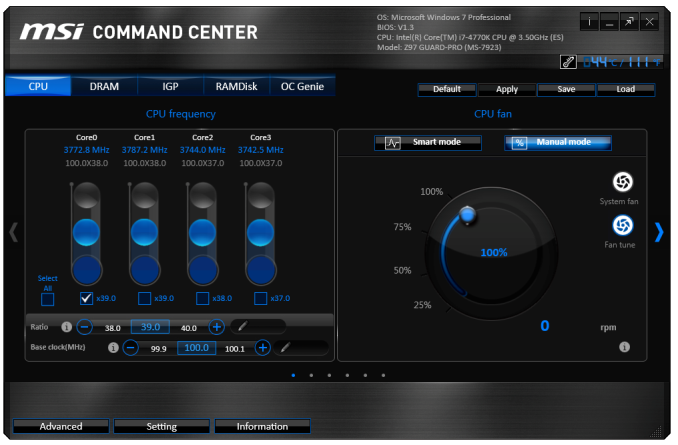
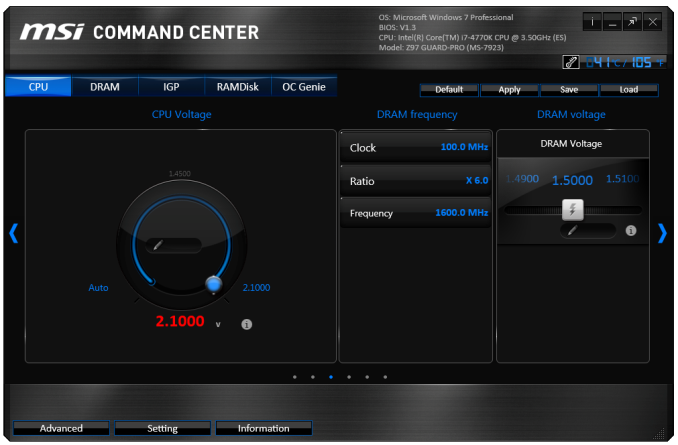
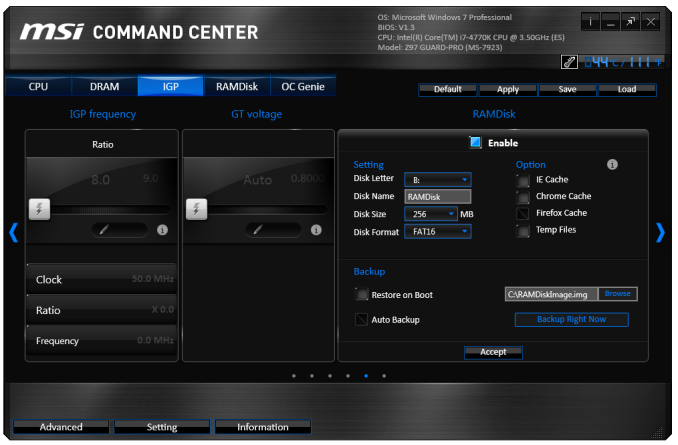
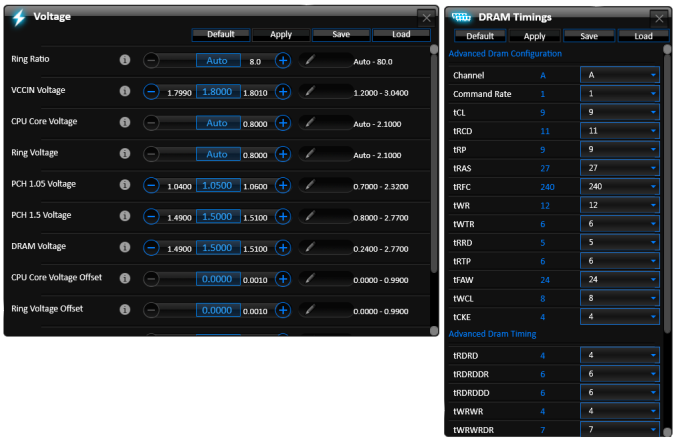
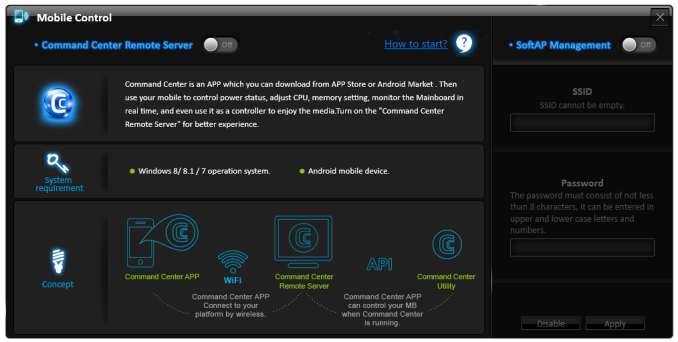
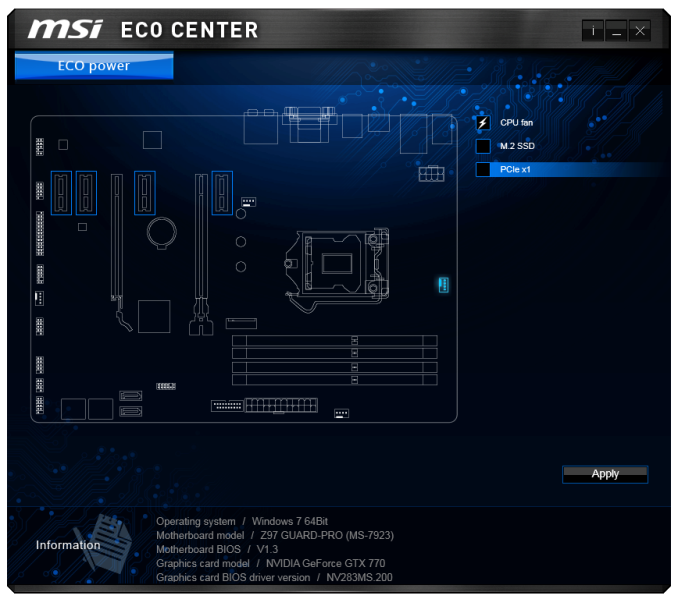
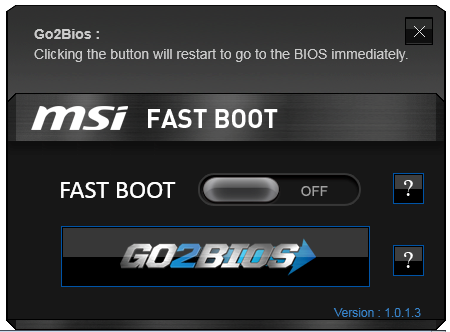
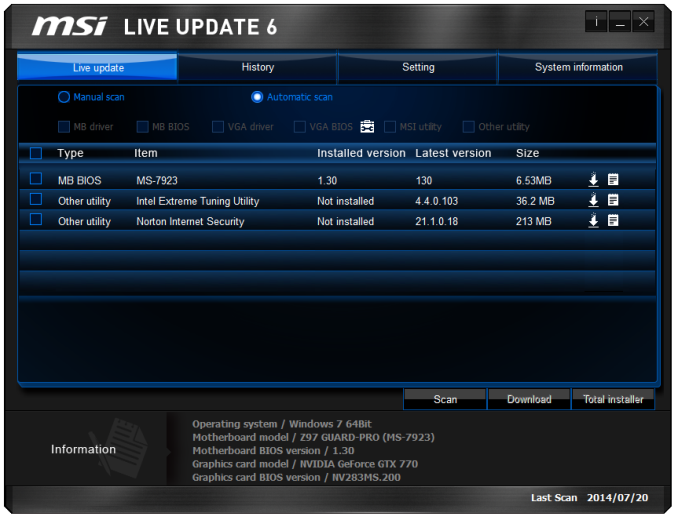
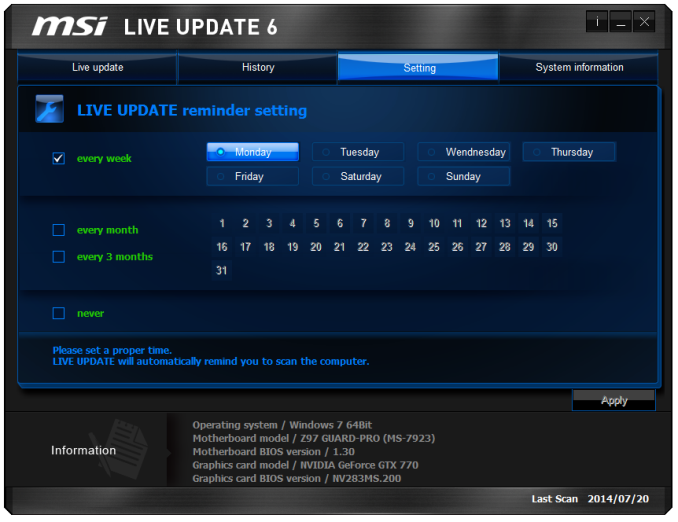














41 Comments
View All Comments
blackmagnum - Wednesday, August 20, 2014 - link
I don't see how this mainboard deserves the name "Pro"; onboard Realtek chips and all.hojnikb - Wednesday, August 20, 2014 - link
Whats wrong with realtek ?Daniel Egger - Wednesday, August 20, 2014 - link
Their LAN chips are completely outdated, the drivers piece-of-crap (also the audio drivers but the hardware is much better nowadays) and often combined with horrible PHYs causing a sub-par networking experience. For anything but most basic networking (where reliability, performance, latency and jitter don't really matter much) the use of Realtek is simply not acceptable.Samus - Wednesday, August 20, 2014 - link
Got any evidence to back that up? Or just making shit up like half the internet? Realtek stuff works fine. The audio codec is average, but it works and the driver support is excellent. However, the network codec is among the best out there (with active driver development) with a good PXE implementation and cross platform support (every linux distribution.)These are software codecs so yes, they use CPU resources (just like the Intel 218) but this isn't 1996 anymore when 56k software modems would slow a PC down. We have more CPU resources available than any program knows what to do with. Complaining about Realtek (or any codec) using CPU resources is like complaining about USB using CPU resources and supporting Firewire over it...it's irrelevant.
If you demand better audio than this board provides, use one of those six PCIe slots with a $30 sound card that'll be superior to just about any onboard audio available...
KAlmquist - Tuesday, August 26, 2014 - link
Four years ago, the Realtek LAN chips had a tendency to switch to 10 Mb/s mode under Linux. At that point, the performance wasn't just a problem if you use a local area network; one of the bug reports was from someone who had a 20 Mb/s connection to his ISP.Maybe things have improved since then, but I'm not inspired to find out. The Intel LAN chips have a list price of $1.72. I'm willing to pay that to get something that I know will work, even if Realtek were willing to give away its chips for free.
Flunk - Wednesday, August 20, 2014 - link
I'd rather have Realtek audio than Via or C-Media. Their codecs tend to be good enough that the quality of sound is determined by the quality of the other audio components on the board.For $110 Realtek LAN is ok, sure I'd rather have Intel but it won't matter for home use.
xenol - Wednesday, August 20, 2014 - link
Audiophiles are even saying that Realtek has caught up in terms of quality (if we use SNR as quality) with at least the ALC889 and ALC1150 chips. Getting anything beyond that is just buying features that flavor the audio.hojnikb - Wednesday, August 20, 2014 - link
Nice board, but a really pointless with pentiumK.spugm1r3 - Wednesday, August 20, 2014 - link
Not really... the Pentium's ability to overclock, and it's single thread performance, put it on par with the 4770K for gaming. Between the processor and the motherboard, you could put a 780ti in this thing and still be under $1000, achieving high end gaming performance for a fraction of the standard price-point for that level of performance, all for eschewing the extra bells and whistles you weren't going to be using anyway.hojnikb - Wednesday, August 20, 2014 - link
And then you wake up in 2014 and realize, that games use more than 2 threads. This thing, even when heavly overclocked, cant touch i5, let alone i7. It could compare to i3 at best.But since you can buy i3 + cheap h81 mobo for less than pentiumK + this mobo it really makes very little sense to go pentiumK route, if you're going budget build.